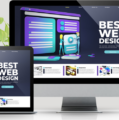How to Fix a Slow Computer
ComputersDIYReviewsSmart DevicesxPick November 27, 2020 Kristian Wilson

When you first get your computer, there is a lot of excitement around it. You spend time trying it out, zooming in and out of it at a speed that seems amazing compared to the old system that finally died out on you. You have big plans for your computer and are ready to see what you can do with it.
However, as time goes on, you start to notice the speed slows down. While a little speed reduction is pretty normal for a computer, many systems will start to wear down and go at a slower speed much earlier than they should. Often it is due to the kinds of actions the user does with the computer rather than something being wrong with the computer itself.
Reasons Your Computer is Slowing Down
There are a lot of different reasons why your computer may be slowing down. A little speed reduction is normal when you have had the computer for some time, but many systems tend to slow down way before their time. There are a number of reasons for this including:
- Too many items in the trash bin: Whenever you delete files, they head to the trash bin instead of deleting from the hard drive. You should check the trash ban regularly and delete anything that is not important.
- A desktop that is dirty: When the desktop is dirty and disorganized, it can slow down computers while making it hard to find what you need. Reorganize those files and delete anything you do not need.
- Too much in your cache: Caches are good for making things easier and faster on a computer. But if you let too much get into the cache, it may slow down the computer. Take the time to delete your browsing history often to avoid this.
- Software that is old: It is important to update your computer on a regular basis to keep it up to speed.
- Too many programs; If there are a lot of unnecessary programs on your system, it will slow everything down. Take the time to uninstall these to free up some space on the computer.
- Not enough space on the computer: You need to make sure the computer has enough memory and RAM space present for the tasks that you plan to do on the computer.
- Too many processes: Your computer may slow down because the CPU performance is too low. Always take a look at what processes are running. If you see some that are not needed at the time, turn them off so your computer can go faster.
Things You Can Do to Fix a Slow Computer
Many times you are able to do a lot of the repair work on your computer on your own. This allows you a chance to fix it without spending a lot of money. Some of the steps you can use to fix a slow computer include:
- Remove Unused Programs and Applications: The more you use your computer, the more likely there are old programs and applications you are no longer using just sitting around. These can still use up a lot of the memory on your system, especially if they are set up to run in the background each time you start the computer. Taking a few minutes to remove all of the unwanted programs will free up some of the resources on the system, helping to improve how well it can perform.
- Get a Bigger Hard Drive: To see the best results with your computer, it is best to leave at least 15% of the hard drive open all the time. If you use up more than that at any time, it will affect the speed and performance of the computer a lot. Deleting some applications and programs can help. But sometimes it is best to upgrade to a hard drive that has more space. This will make ad drastic difference in how well your computer performs.
- Add in the RAM:Low memory is often the biggest culprit when it comes to how well the system can perform for you. When you try to access more than one program at a time without enough memory, your computer will slow down. You can always check the Performance Tab, which is located in the Task Manager to see how much memory is being used at a time. If it always seems to be high, then you may need to add in some more RAM, or random access memory, to the system to make it work better.
- Scan for Viruses: If your system does get a virus or some malware on it, it can slow down the whole computer while causing damage to the system. One of the first things you should try is a quick scan for viruses. This will help you see if that can be a problem and only takes a few minutes. It is best to keep a good quality antivirus software on the system all the time to keep your data safe.
- Delete the Temporary Files: Any time you decide to use your web browser, all of the browsing history will stay in the PC. This happens when you install something on the system as well. It’s something that you may never think about again, but can definitely slow down the computer and make it not work as well as you would like. Take the time to delete your temporary files and see if that is enough to speed up your computer.
- Do a disk defragment: This one is a little more advanced than some of the others, but you can still do a lot of the work on your own. This is basically just a way for you to optimize how efficient your hard drive is. To do this, you just need to head to My Computer, then right-click on the hard drive. Then click on Properties. You should notice under the tab for Tools there is an option for Defragment Now. You can click on that and walk away. It does take some time to complete but you should see a big improvement in your computer speed when it is done.
- Do a Disk Clean-Up: Next on the list is a disk clean-up to get rid of things that are large and not necessary on the computer. Using these will ensure that the system isn’t carrying around a lot of junk, without you accidentally deleting something that is important. There are a few steps to follow to work on this one. Click on Start and then go to All Programs, Accessories, System Tools, and Disk Cleanup to get it done.
Fixing a Slow Mac Computer
If you have a Mac computer, there are a few different things you can do to help speed this type up as well. Some are similar to what we discussed with a PC, but a few options to try include:
- Close the Applications: Mac OS X likes to keep some applications running in the dock. Even if you thought you closed it out, it will still run in the background. This isn’t usually a big issue, but if the computer has slown down, you can look for any program with a dot next to it. Click Ctrl+clic and then select Quit to make these turn off.
- Too many startup programs: You may need to manage your startup programs to help speed up the computer. You can open the System Preferences window, located under the Apple menu icon. Then click on Users and Groups. Click your account and then on Login Items. You can then uncheck the applications that you no longer want to run when you first log in.
- Reduce the Animations: These may look cool, but they are going to tax your graphics hardware as the computer gets older. To help with this, you can open your System Preferences. Click on Accessibility and then Reduce Transparency. This can speed up some of the older Mac Computers.
- Disable the FileVault Disk Encryption. This is found on the Yosemite version of Mac OS X. This is supposed to keep your files safer and make it so no one can change the password. However, it may cause the system to slow down. You can go to System Preferences, Security and Privacy and then FileVault to turn this off if you choose.
The Best Software Solutions
Sometimes there is something bigger wrong with the computer and even after doing the cleanup and all the other work suggested above, you will find it doesn’t work as well as you would hope. The computer is still slow and you can’t seem to get it to work. This is when it is time to bring on some clean-up software to make everything work a little better.
There are a few options for clean-up software that you may want to try. Some of the best include:
Glary Utilities
This is a fantastic tool to use to make sure your computer will run faster. It provides a number of tools to remove clutter, while speeding up the computer. It is also a safe option to using it will not make the firewall or antivirus on your computer mad. Some of the benefits of using this cleanup software includes:
- Cleanup and repair: This software is able to do registry and disk cleanup, find duplicate files and delete them and fix some of the shortcuts that are present.
- System tools; it is a great option to use for repairs, restore, and backup of all your files.
- Optimization: It can do a good disk defragmentation and memory optimization to make the computer stronger.
- Privacy: You can even use the features to protect your privacy, like encryption and file shredding to name a few.
You can even choose some customizations to make sure that this works for your needs. The regular price for this is $40 a year, but there is a special introductory price of $20 right now, with an auto-renewal option that is $20 a year until you cancel. This subscription can be used on up to three computers.
Ashampoo Win Optimizer
This is a great software that is able to scan your system and then will use its own tools to fix any problems that are found. This is a good scanner to use to look for bloated software, broken registries, and junk files on the computer. It can even help you by erasing some of the diagnosed directories while restoring the system to a clean state that is more efficient. It will run checks on the system while giving detailed descriptions so you are up to date.
Ashampoo is a good option to use for defragmenting and finding any inefficiencies that may be in the system. This will speed things up and make it easier to use your computer for longer. The traditional price of this is $50 to use on up to ten computers, but they often run specials that make it more affordable.
IOLO System Mechanic
This is a utility cleaner that will get rid of everything extra on the system. It can also update or remove the diagnosed results based on what you have put in your settings. It will free up the PC RAM as well as removes any web browser history to free up more room. All of these come together to increase the computer performance for you to enjoy.
This option does have a free edition that you can try out, though the features are limited. If you want all of the great features, there are two paid versions to give a try to as well. One year of professional services with this will cost about $70 if you get the paid subscription.
Driver Sweeper
Another great option that you can try is known as Driver Sweeper. This tool is one that will help you to sweep out the driver and make sure that nothing extra is left behind that will slow down the system. Any outdated drivers can cause some lag in startup and will increase the time it takes to boot up the system. Driver sweeper will help to clean out, update, and remove the drivers you no longer need.
When you are looking for an installer tool that is able to scan and check out the latest drivers on your system, this is the right one. It will clear up a lot of space so your computer will perform better. This is a free option because it only provides a quick clean to the system.
CleanMyMac X
This is a professional cleaning service that will help speed up your Mac computer. it is able to scan all of your system to find the hidden junk and then you can remove quickly. It can even free up some of the disk space on the computer and can save you some time. This is one of the best tools out there for cleaning out the Mac and getting it to work well again. This service is free to download and run, and you can click on the Review Details to see what all has been found.
Stellar SpeedUP Mach
This software bills itself as being able to speed up your Mac computer by 25% or more depending on what is found inside. The app is designed to clean all of the computer up and all you need to do is download it and then click on the recommended scan. Then sit back and watch while the software does all the work for you.
It will then provide you with a list of different things that you are able to clean up on your computer to make it a little faster. It is fast and efficient, giving you fantastic results. Right now they have a 30 day trial and then will charge you $40 a year to use the subscription.
Summary
No one likes working with a computer that is slow and hard to handle. It can cause crashes and is a big waste of time when you have important work to get done. Understanding what may slow down your computer, and trying a few methods on your own and with some clean-up software to get things moving can be one of the best ways to keep your computer running well, without the hassle of it slowing down.